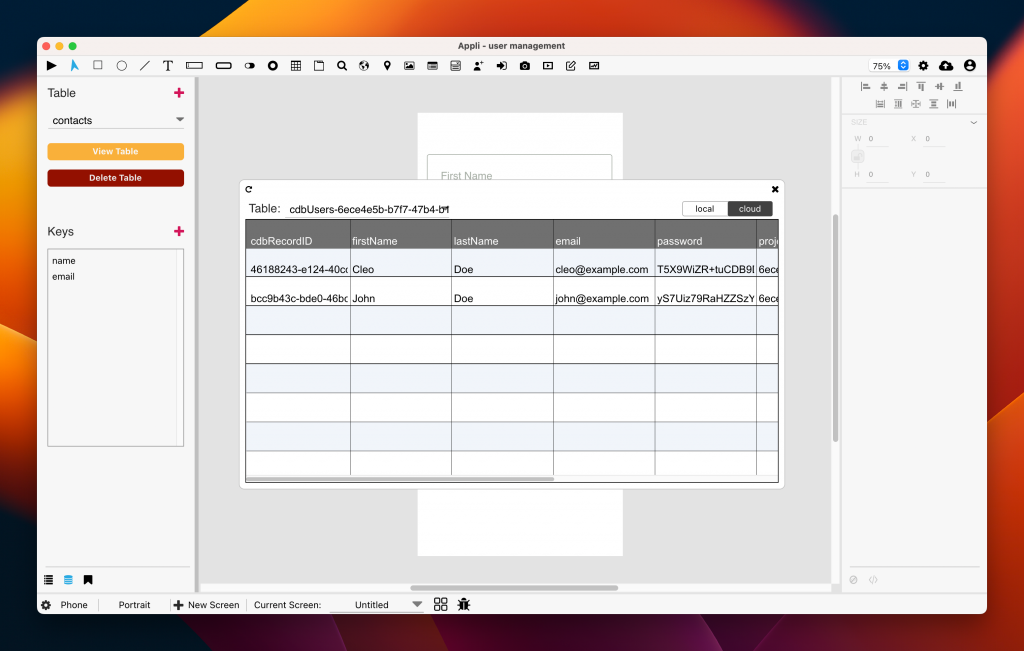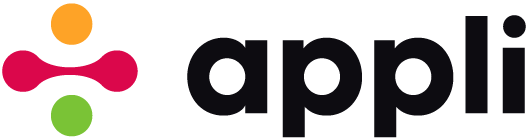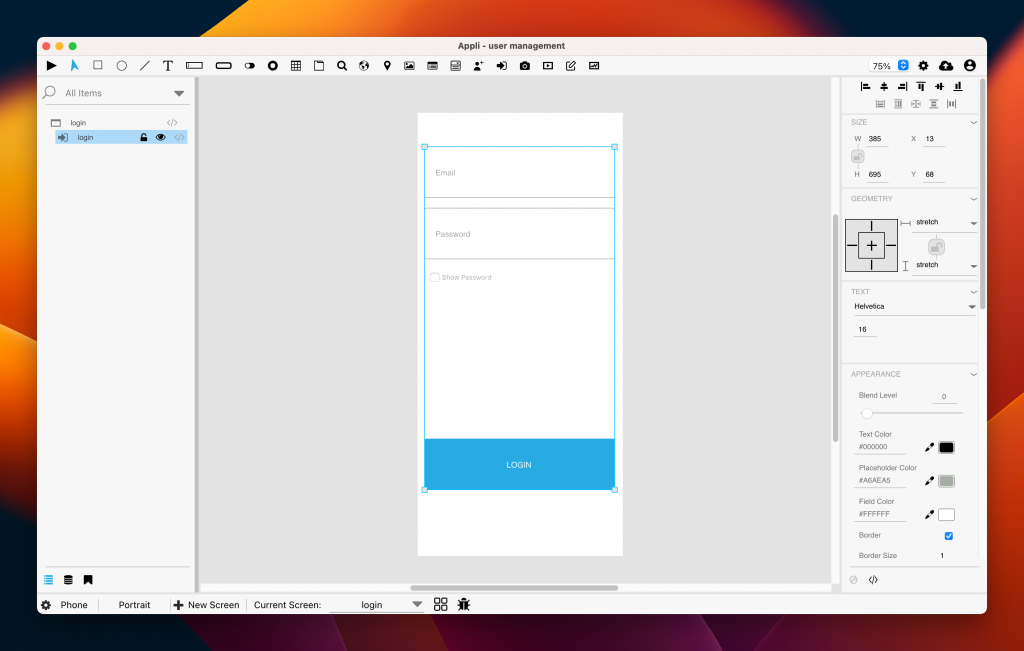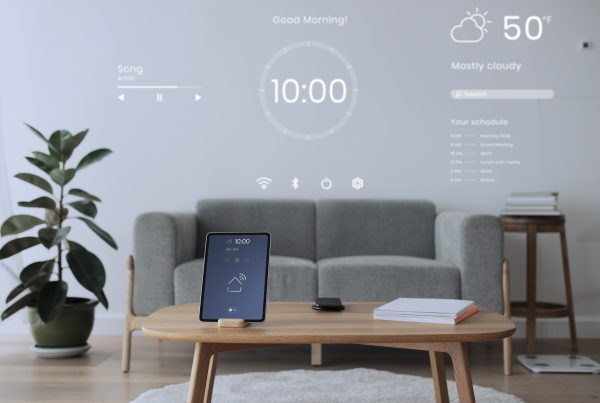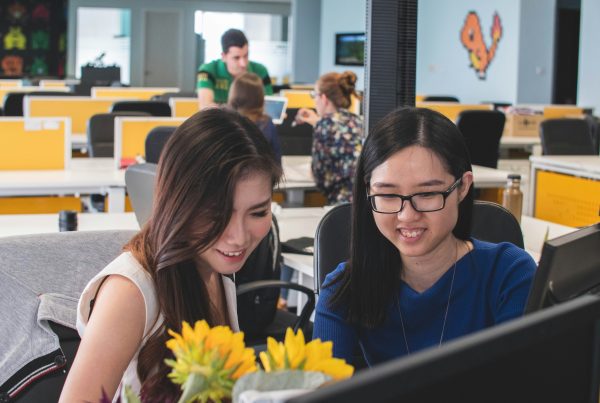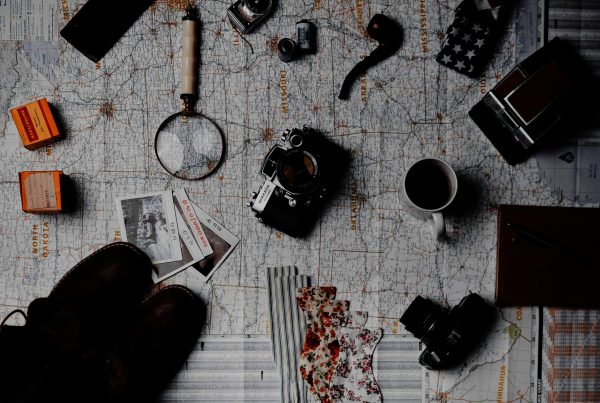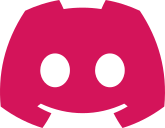In this brief blog post, we’re going to go over how to handle user management in your app. Unlike other development environments, Appli provides robust user management features out of the box. Each project will have its own set of users, so you don’t need to worry about users from one project having access to a different one.
As the developer, your Appli user is automatically added as a user to all the projects you create, so you don’t need to create a user for yourself when you start a new app. If your app does not need to track multiple users, you can simply ignore all features mentioned here and just keep developing your masterpiece, but if you need to keep track of who is using the app, Appli got you covered.
Appli makes it easier for you to add user account support to your app quickly by providing you with two elements: Create Account and Login.
Create Account Element
The Create Account element is a customisable user account creation form. You can use the property inspector to change its look and feel to match your app and it works out of the box, no low-code necessary.
You can even use low-code to create specific behavior after the account is created by leveraging the accountCreated event. An example would be to navigate the user to a home screen once their account is created.
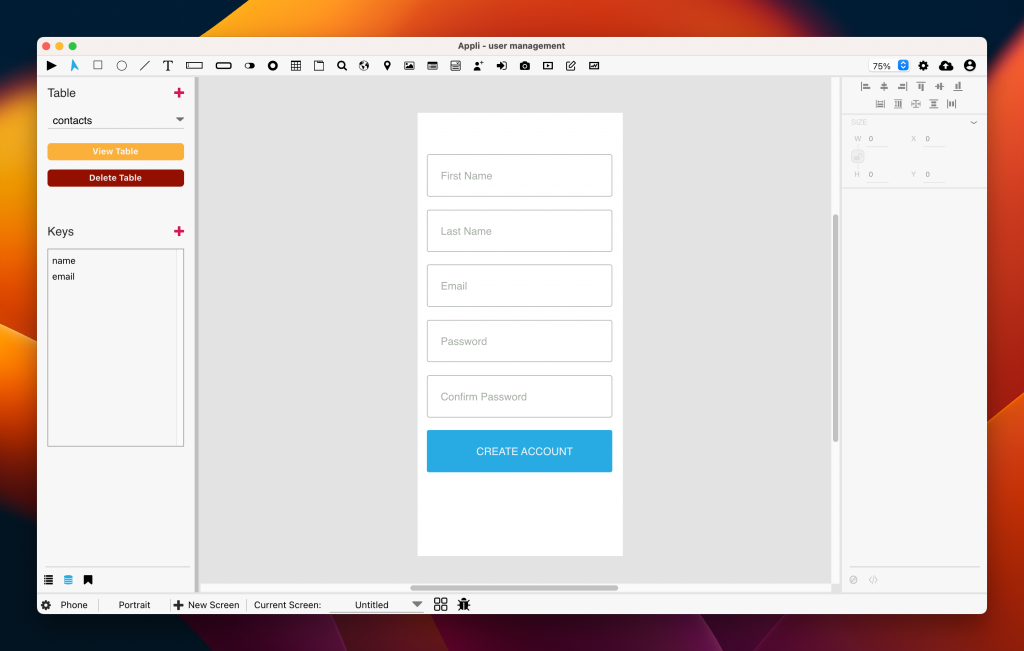
Login Element
Similarly to the Create Account element, the Login element provides a ready-to-use form to log users into your app. There are two events — loginSuccess and loginFailed — that can be used to configure what should happen once the form is used.
Actions
Besides those two elements, there is a whole User Accounts category in the low-code editor to aid your development.
Create Account
In case you don’t want to use the Create Account element, you can craft your own form and use the Create Account action to create a new user account. An example where this action becomes more useful than the element is batch processing, such as reading from a file and creating users as needed.
Get Auth
This action is used to log in a user. You can use it instead of using the Login element.
Get Auth Status
Get Auth Status will return if the user is logged in or not.
Get Logged In User
Returns the email of the logged user.
Get User First Name
Returns the first name of the current user.
Logout
Logs out from the app.
Read User Record
Gets the user record for a given email
The cdbUsers table
If you ever need to troubleshoot a user record or just want to see the app’s user data, you can open the data manager and select the table that starts with the cdbUsers prefix. Each of these tables uses a unique name and contains all your users’ data.