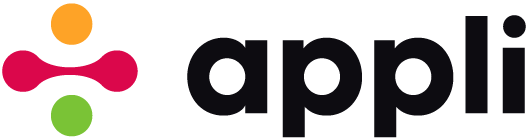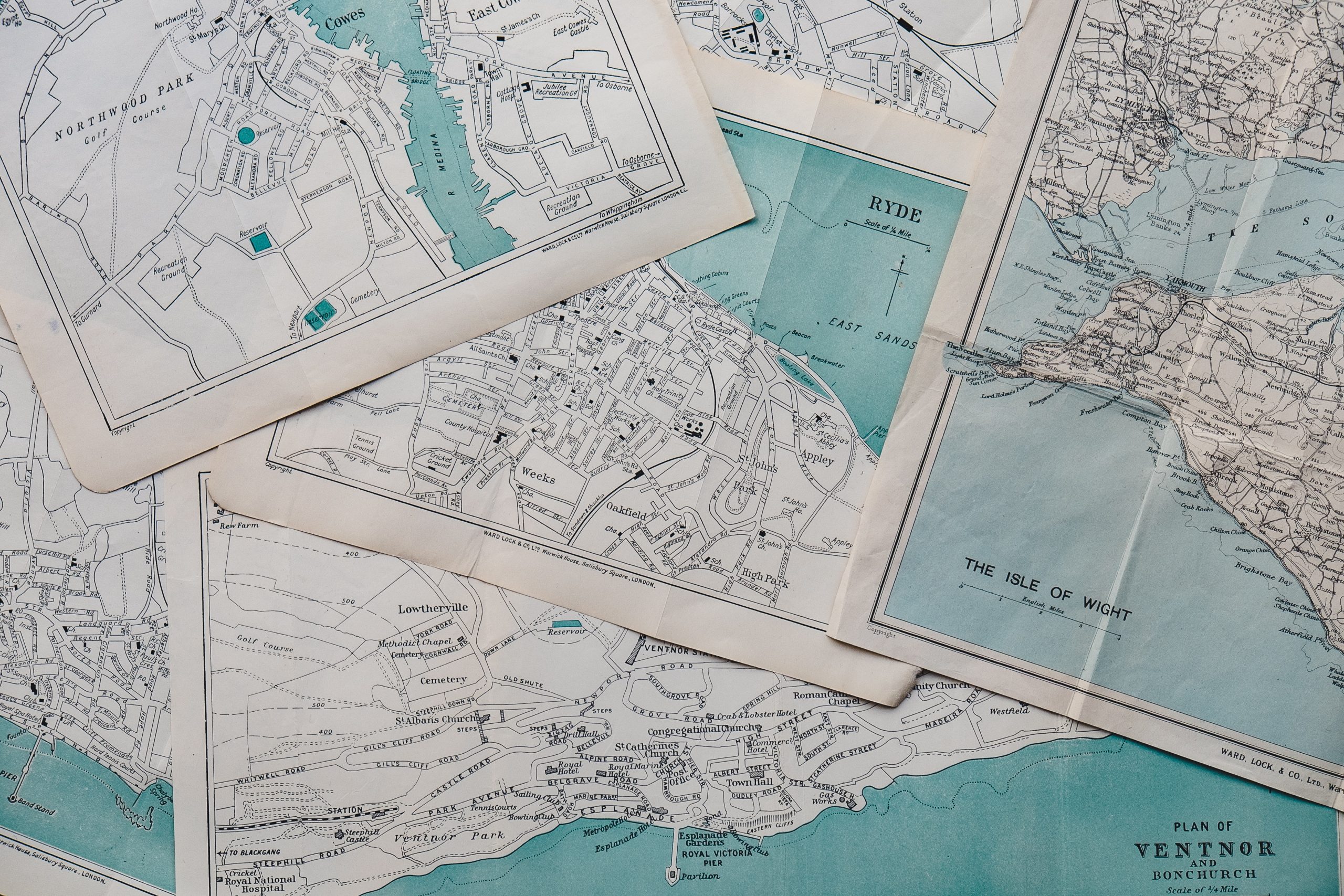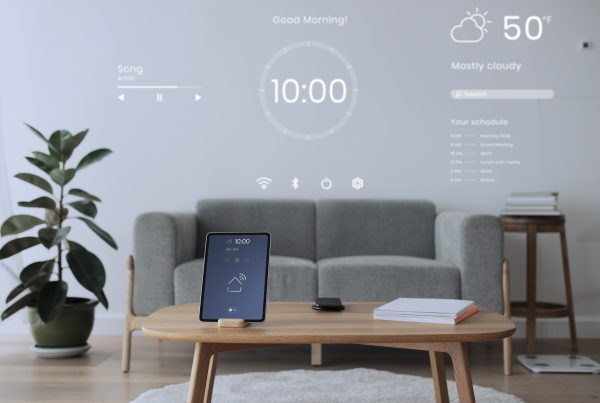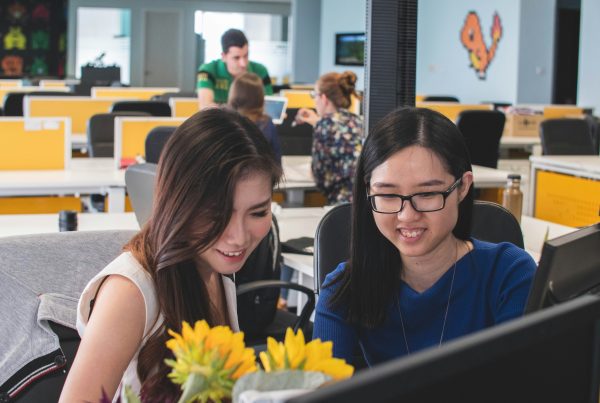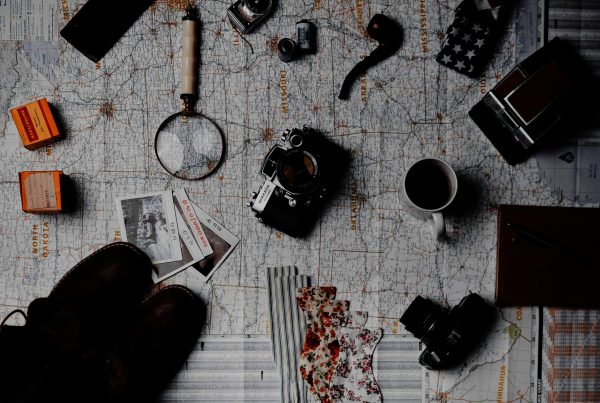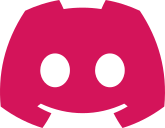Maps are a very powerful feature that are at the core of many of the most popular apps in the world. Appli maps are provided by Google which is the worlds leading map solution provider. To use the Map Element, you need to get a Google Maps API Key from Google.
Getting the API key
Each application needs to have their own API Key to communicate with Google Maps. To register for a new API key, you need to have a Google Developer Account and follow these steps.
Go to Google Developer Console and create a new project.
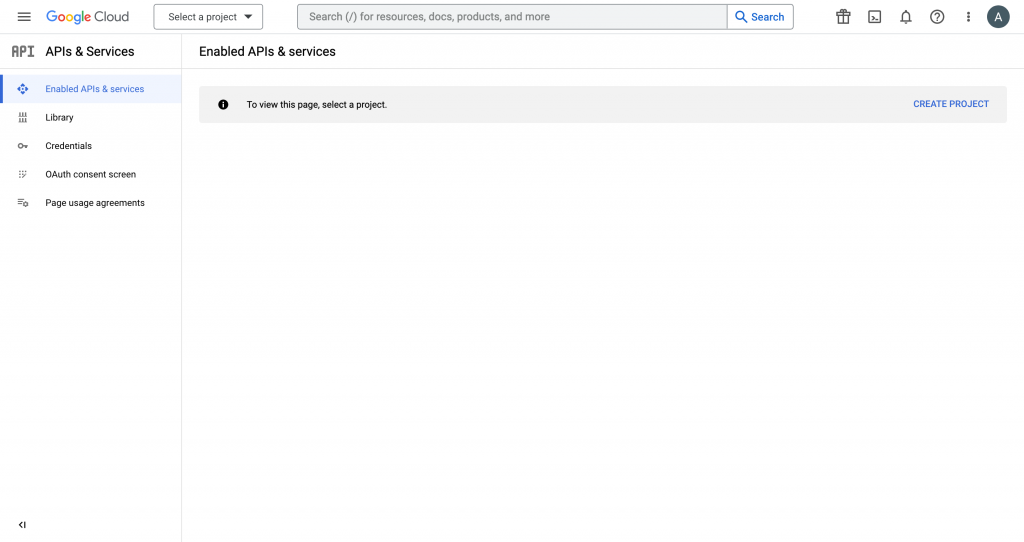
Use either the create project link or the select project dropdown to create a new project.
 Give your project a name, select your organization, and click create. With your project selected. Choose the credentials menu item in the sidebar. Use the “+ Create Credentials” link to create new credentials.
Give your project a name, select your organization, and click create. With your project selected. Choose the credentials menu item in the sidebar. Use the “+ Create Credentials” link to create new credentials.
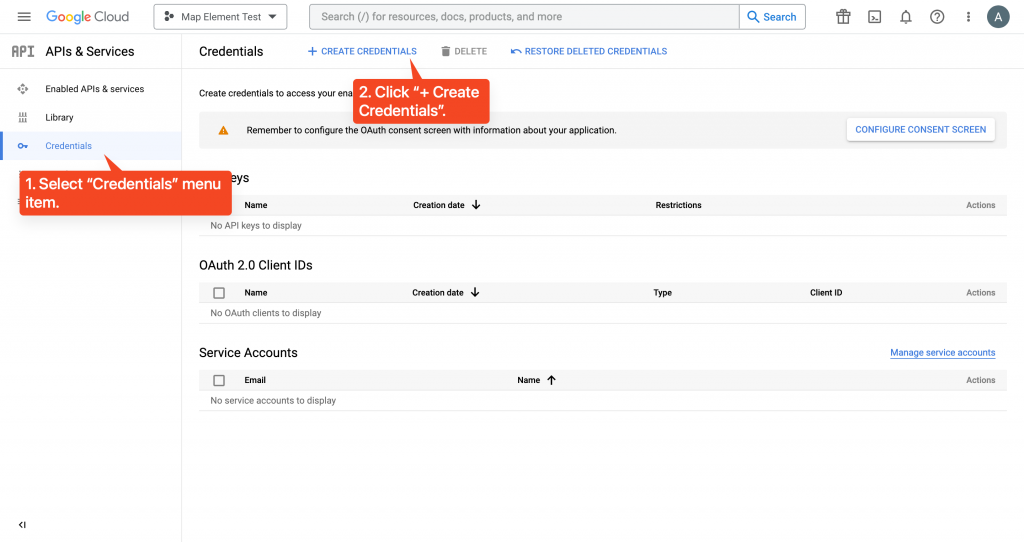
And select API Key as the type of credential to create.
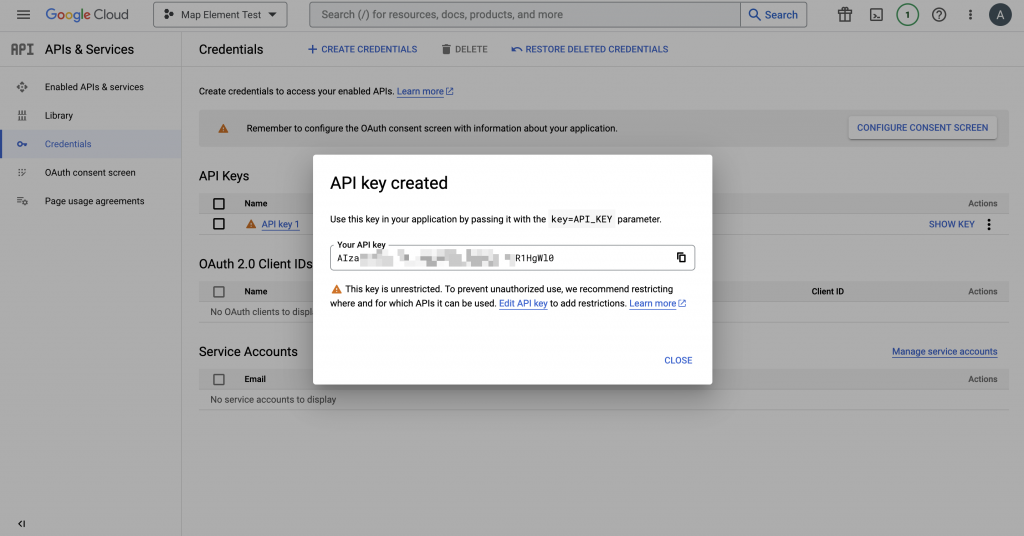
Copy the API Key and keep it secret and safe. It is a good idea to Edit API key and restrict it to the Google Maps API by adding the Google Maps Javascript API as the only enabled API for that key.
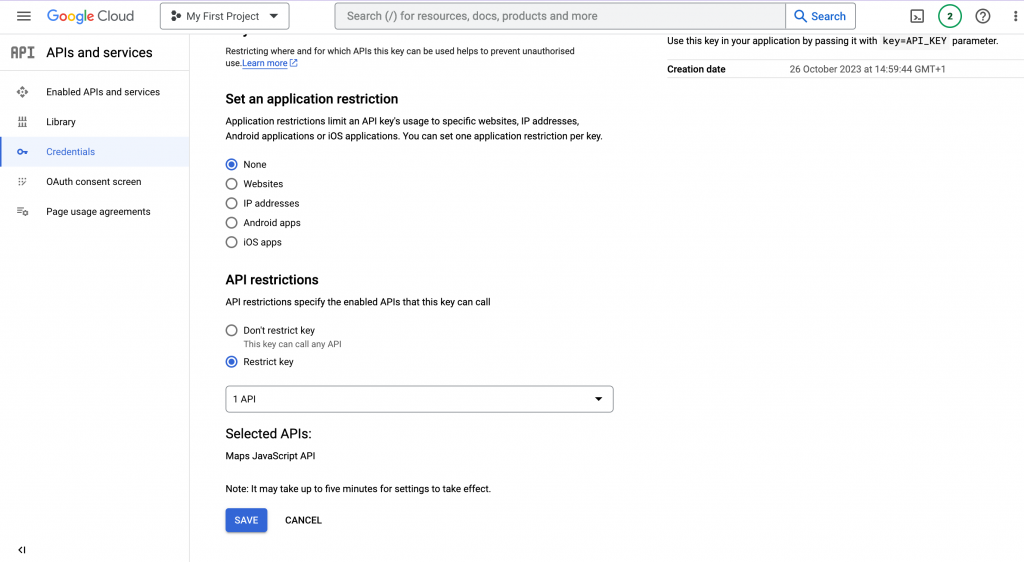
Be aware that you must set up a billing account with Google to use the Maps API. More information about it on this link.
Adding the key to Appli
You must add a Google Maps API key to the map element property in the property inspector for it to work. Once a valid key is there, the Map Element will display the map when in Play Mode.
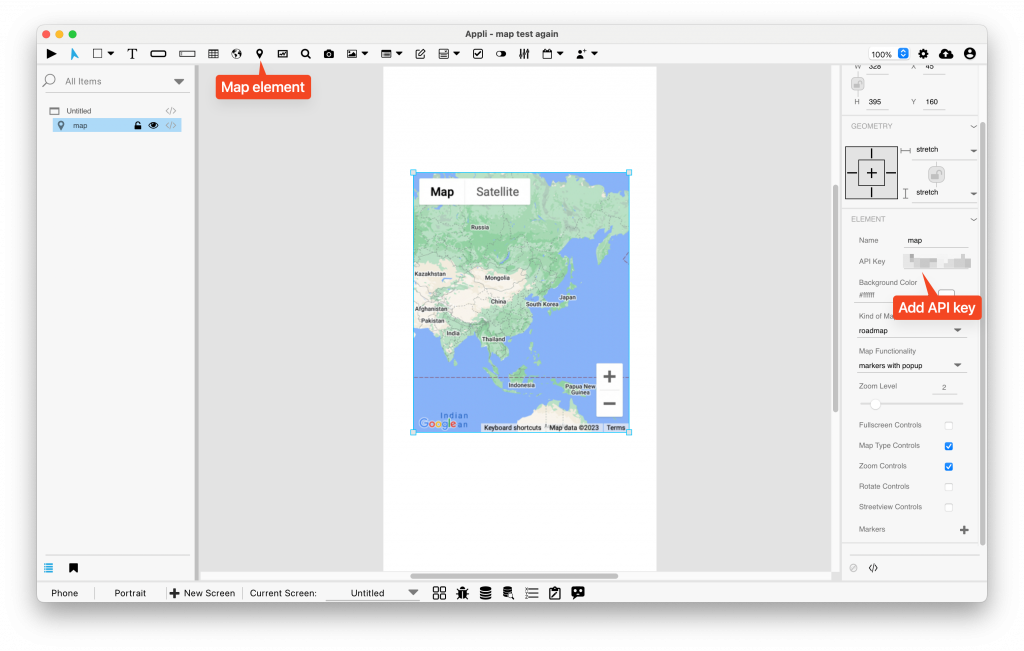
The Map element has many features. We’ll list the most common use case which is adding markers.
Adding markers to the map
On the property inspector for the map, use the plus icon next to Markers to add a new marker. Fill in the metadata for the marker including title, description, latitude & longitude, and full address. You can add as many markers as you want.
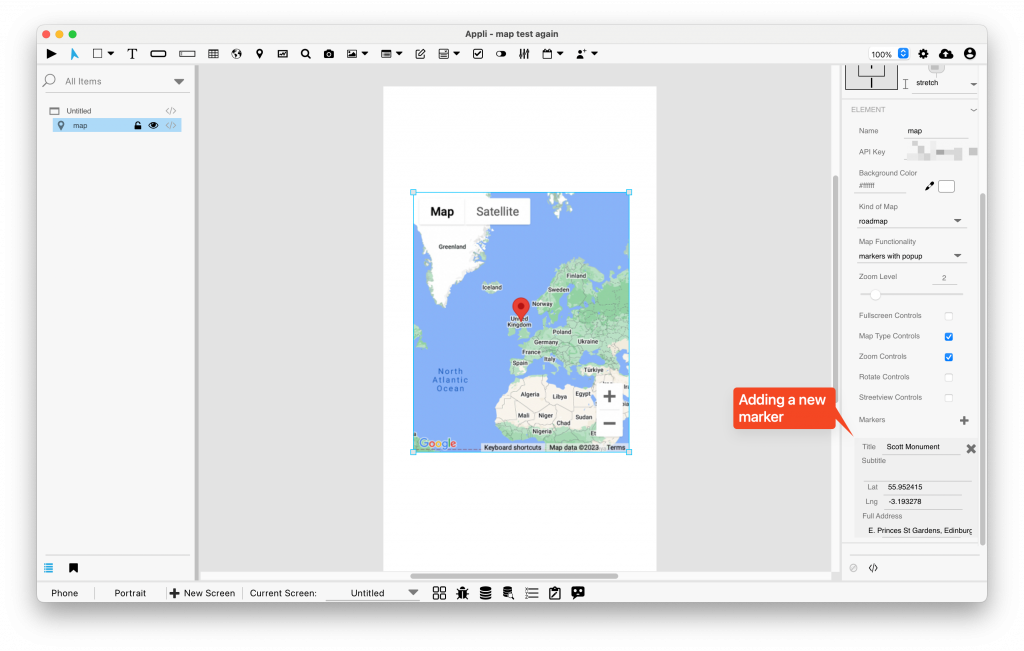
Browse the Map element documentation for more information.